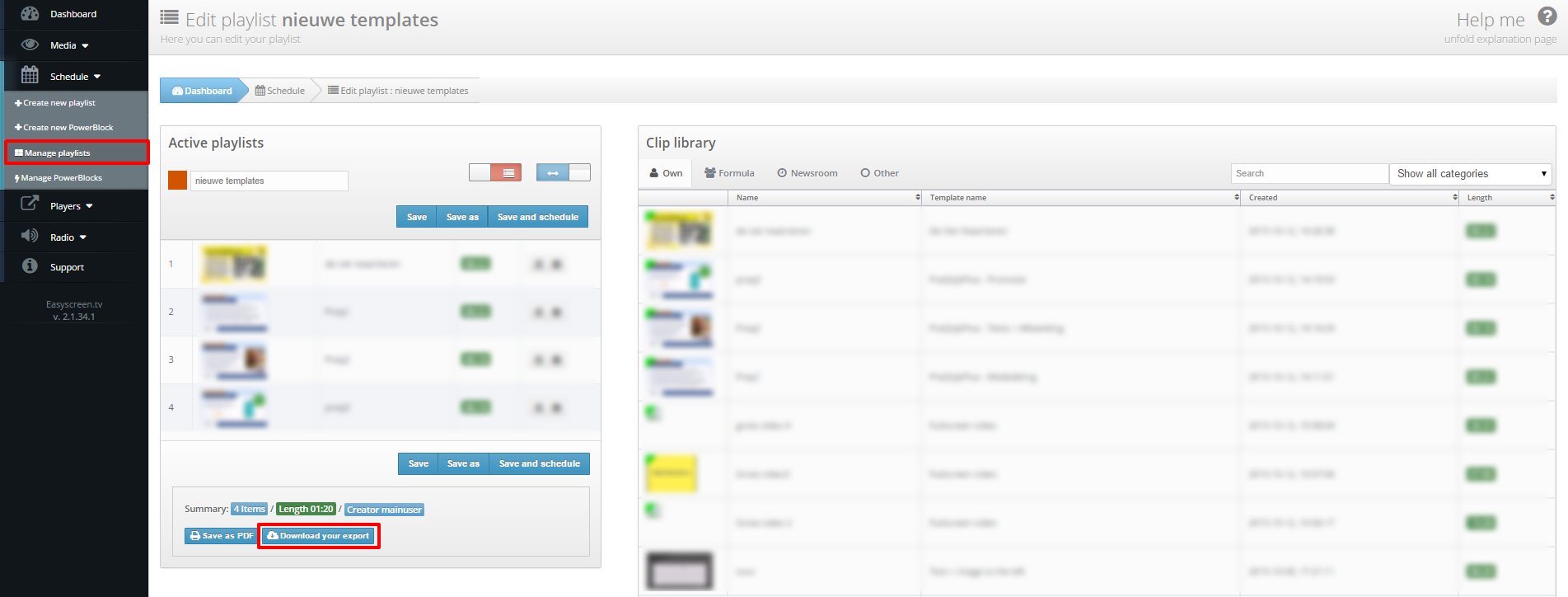WHEN DO I USE THE EXPORT FUNCTION?
It may be useful to export the content of your media player or to export the content of a certain playlist to get an idea of your content before you show it on your screen. It may also be useful to export content when you are not near the screen to remotely view your clips. The output of the export can also be used to play the content while the hardware is offline. To learn more about using the hardware offline, click here. You can only use the export function for XMP media players. It is not possible to use it for Samsung Smart Signage Displays, because they cannot read the files that are in the export when you insert it.
NB: widgets cannot be exported, they require an internet connection because they show live content
HOW CAN I EXPORT CONTENT?
There are two options for exporting. You can choose to export all content that is scheduled on a certain media player or you can export content of a certain playlist.
Export all content of a certain media player
1. Choose the [Player] option in the left menu and click on [Export].
2. Choose a player at the player drop down.
3. Choose a date of which the content will be exported by selecting [Date].
4. Select [Export].
5. Select [Download your export].
6. A download will start and you’ll recieve a Zip file with the video files. You’ll find the video files in the folder SMIL.
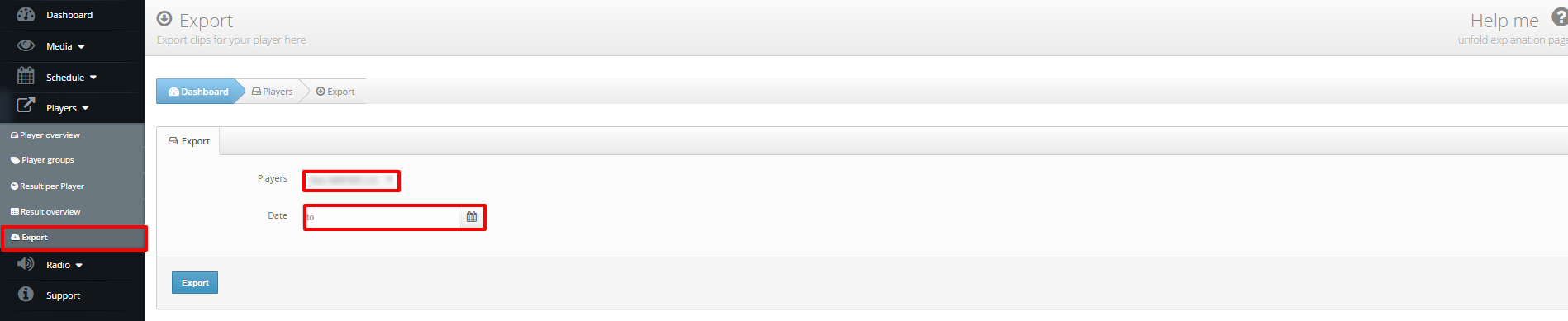
Export all content of a playlist
1. Click on [Schedule] in the left menu.
2. Choose [Manage playlists] and choose the playlist for the export.
3. In the left column you can click on [Download your export].
4. A download will start automatically and you will receive a Zip file file including the video files. You’ll find the video files in the folder SMIL.