WHAT IS A FIRMWARE UPDATE?
A firmware update is an update of the software on your hardware. The creator of the hardware makes new firmware updates for hardware to make them more advanced or to fix issues. When the firmware is available, this can manually be updated on your hardware. The hardware needs to be updated to the latest firmware to be sure it works best with our content. Servicecenter can see at all times what firmware version is on your hardware.
WHEN DO A FIRMWARE UPDATE?
When a device starts having issues, for example content is not shown correctly on screen, you can check if the firmware is up to date, because this could cause the issues. When you don’t do firmware updates the player will still work, but can start having problems with showing content.
HOW TO DO A FIRMWARE UPDATE
Necessities
- USB stick FAT32 formatted with at least 1GB of free space
- USB mouse
- PC or Mac with USB port and Access to internet
- Access to the media player(s) and the media player(s) power adapter(s)
Procedure
- Locate the media player(s) that need a firmware update (the mediaplayer is usually found behind the screen).
- Download the firmware update package for your specific device from the url of this sheet.
- Copy the update package to the root of a USB stick.
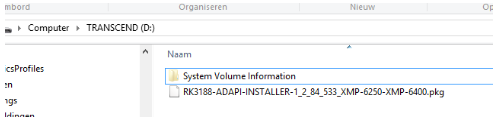
- Insert both the mouse and the USB stick in the player.

- Reboot the player (unplug the power adapter for 5 seconds and put it back in). Please note: If the media player is already running you can also access the setup menu by resting the mouse in one of the screen corners and keep the the left mouse button pressed for 15 seconds.
- After 30 seconds the start-up screen will display, select “cancel autoplay” and then “advanced” to access the setup menu.
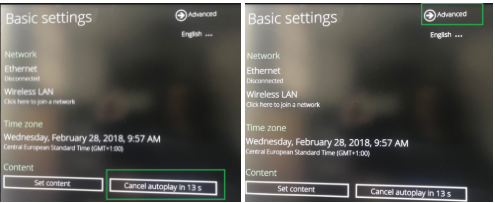
- Go to System maintenance> firmware update and select “manually install package from USB drive”. When a newer version is found on the stick the update will start.
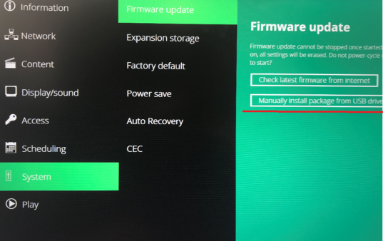
- The player will give a notification when the update is finished. Please note: Firmware update may take up to 15 minutes. PLEASE DON’T POWER OFF THE PLAYER OR TAKE OUT THE USB STICK DURING A FIRMWARE UPDATE.
After the update please check if your player is online in the portal.
