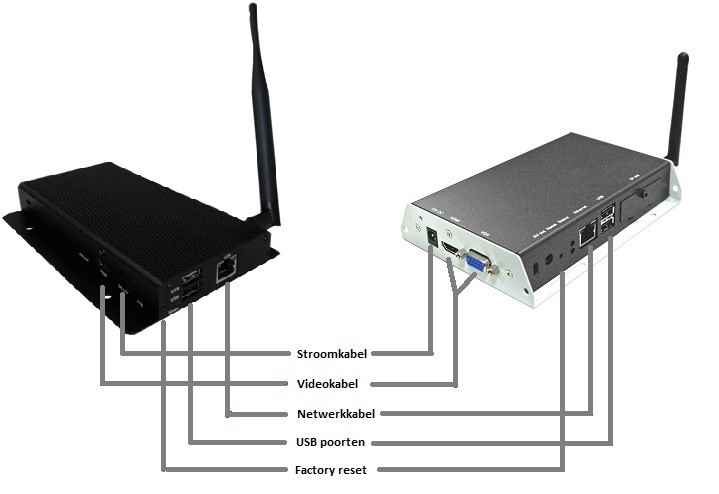The steps below describe what you can do when there is a connection issue, but content still appears on screen. When your player is offline and you have a black screen, click here. If you have a connection issue with a Samsung Smart Signage Display, click here.
- Check your connections. In case you have internet through a cable, check if the network cable is plugged in properly into the correct port on the media player. Push the cable a little further into the port and check if the green and orange light above the port show any activity. In case you have a WiFi internet connection, you can click here for information about connecting the device to the internet.
- Restart the media player. Restart the media player by pulling the power cable out of the media player and by putting it back in after 10 seconds. In about 15 minutes, the media player should appear as ‘online’ in your narrowcasting account.
- Check the network switch the media player is connected to. Restart the network switch by pulling out the power cable for 10 seconds and put it back in. Note: the network switch might be connected to more than one device. When restarting the device, all connected devices will lose their connection temporarily.
In case no internet connection has been established after following these steps, please contact your supplier.
Your internet connection might not meet the conditions or adjustments that need to be made to the firewall. Click here to view if your media player meets the conditions.