You can schedule a playlist, after you created one. For more information about creating a playlist, click here.
Scheduling a playlist for single users is different from scheduling a playlist for mainusers or subusers. For information about scheduling a playlist for single users, click here.
I WANT THE PLAYLIST TO PLAY AT ALL TIMES ON ALL DEVICES
You can schedule a playlist by following the next steps.
1. Go to the playlist you want to schedule, by selecting it through [Manage Playlists] or by selecting [Save And Schedule] when creating a playlist. You automatically are directed to the schedule page.
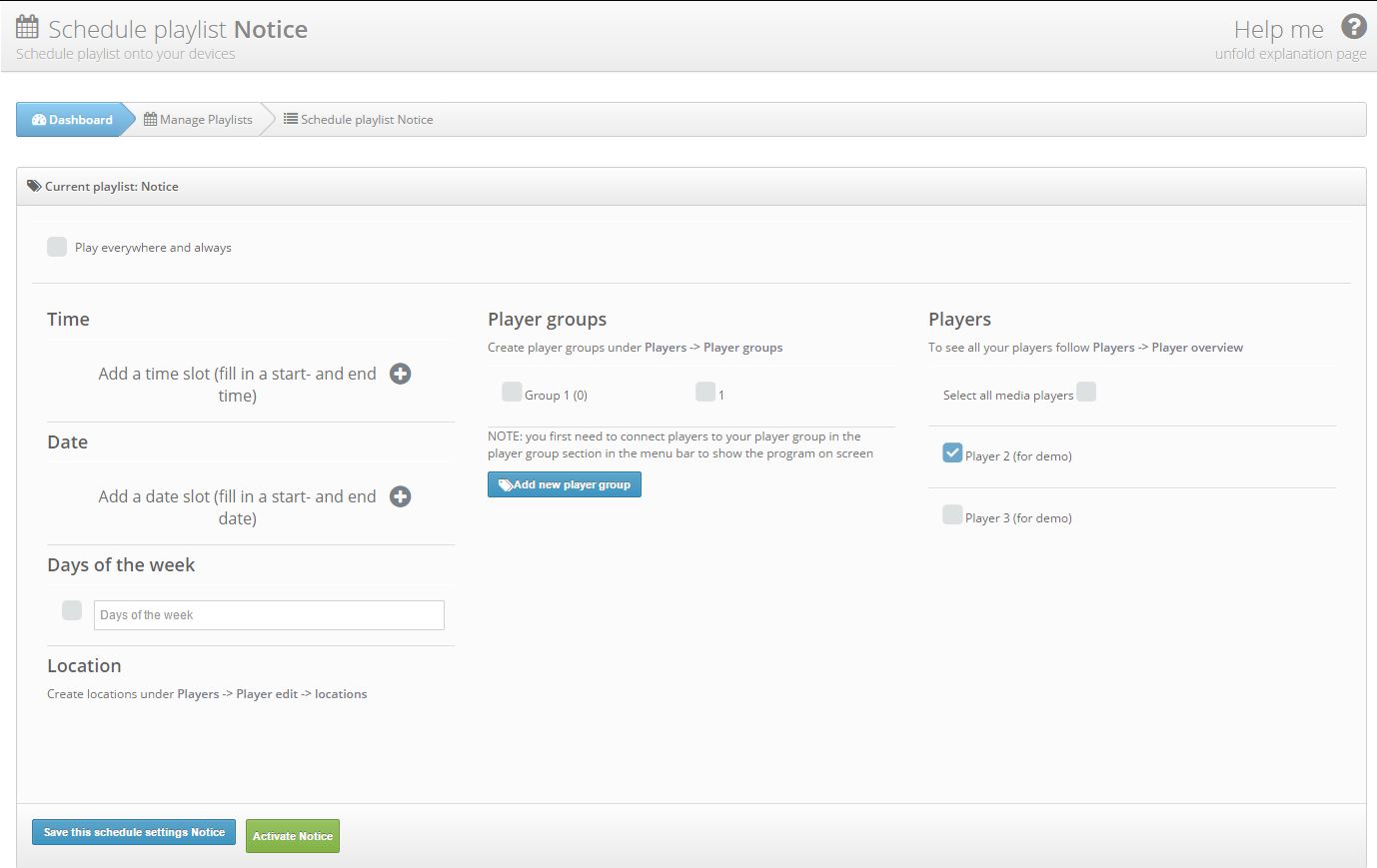
2. If you want the playlist to play on all devices that you have, for all days and during all day, you can check the upper box [Play All Days On All Hardware]. Select [Save] if you want the playlist just be inactive with the schedule settings saved or select [Activate] if you want the playlist to be activated right away.
3. Go to [Players] and then [Calender overview] and select [Synchronize All Players]. Within 10 minutes, your playlist will be on screen.

I WANT THE PLAYLIST TO PLAY WITH CERTAIN SETTINGS
You can also choose to schedule the playlist with certain settings. The options are:
– Scheduling based on times. For more information, click here.
– Scheduling based on dates. For more information, click here.
– Scheduling based on days. For more information, click here.
– Scheduling based on location. For more information, click here.
– Scheduling based on player groups. For more information, click here.
– Scheduling based on players. For more information, click here.
You also have the possibility to schedule the playlist on multiple settings of named above.
