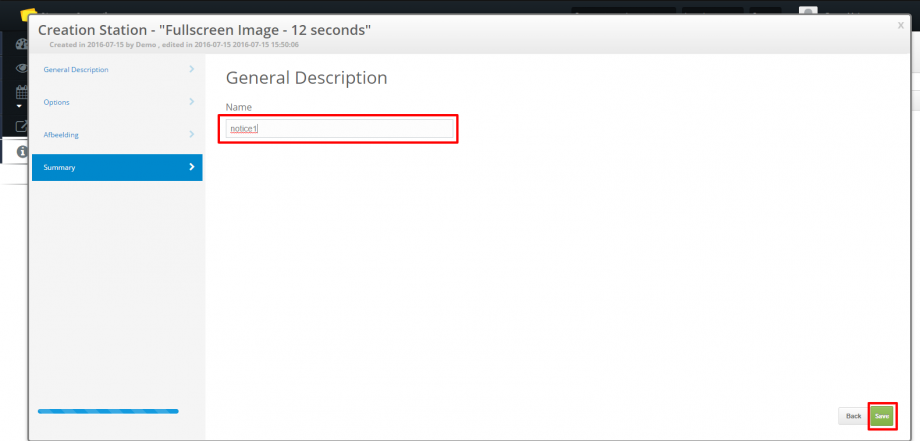THE ‘SAVE AS’ FUNCTION
You can select ‘save as’ for clips as well as playlists. For more information about using ‘save as’ for a playlist, click here. With using the ‘save as’ function, you can duplicate the clip with its content and save it with a different name. This way you can easily create two duplicates which you can use when only little change in text or images needs to be made. The duplicated clip will also appear in the clip library, just as the original. After the duplication, the clip will not automatically save the changes in the duplicate; they have to be changed seperately.
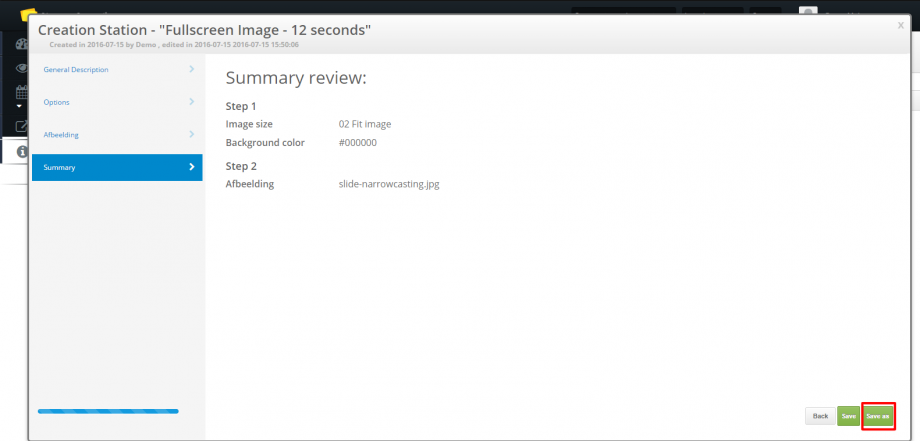
HOW DOES IT WORK?
1. When filling in all the required steps in the Creation Station, you select [Save As] in the last step. To learn more about the Creation Station, click here.
2. The Creation Station will direct you to the first page again, where you can fill in a name for your duplicate (it has to be different from the orginal name).
3. After changing the name, you select [Save]. The clip will now start to render and will become available in the clip library.