HOW DO I GET TO THE CLIP LIBRARY?
Go to the clip library by selecting [Media] and [Clip Library] in the left menu.
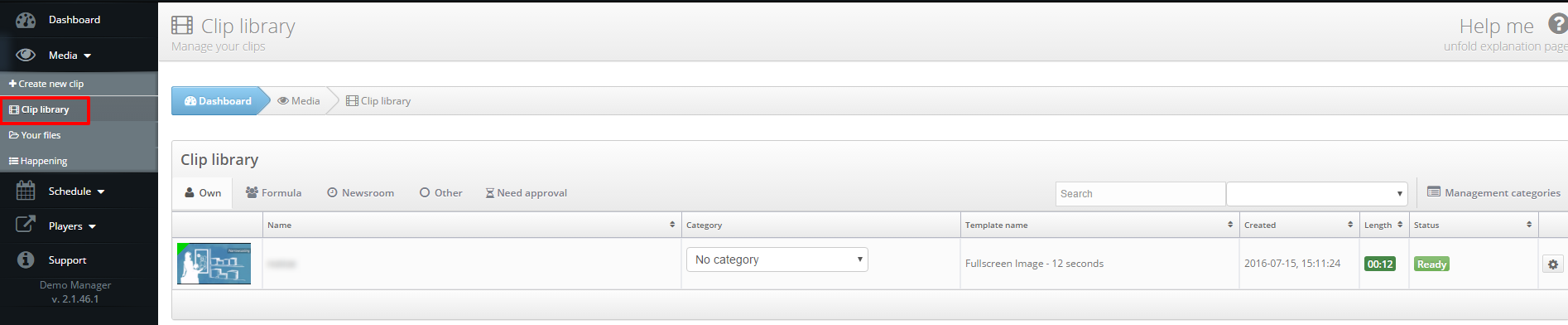
WHAT CAN I FIND IN THE CLIP LIBRARY?
In the right upper corner you will find a few tabs. These are named: ‘Own’, ‘Formula’ (only for mainusers and subusers), ‘Newsroom’, ‘Other’ and optional ‘Need approval’/’Await approval’. By clicking on one of these tabs, you’ll get to the specific section in the library.
Own
The tab Own contains all clips you’ve created. You are the only one who can view these clips. If you want to know more about creating clips, click here.
Formula
Only the clips that are created by the mainuser and are made available by the mainuser for the subuser can be found here. This tab is not available for single users.
Newsroom
The tab Newsroom shows all the news templates that are connected to an existing RSS feed and update every time a new message is posted in the feed.
Other
The tab Other shows video magazines. Learn more about video magazines here.
Need approval/Await approval
This tab is only visible when the mainuser has set the approval of templates. This means a subusers’ templates need to be approved by the mainuser before they can be added to the playlist by the subuser. Learn more about the approval function here.
PREVIEWING CLIPS
In the clip library you can preview your created clips and the items below the tabs Newsroom and Other. Yoiu can do this, by clicking on the thumbnail on the left. A pop-up will open and your preview will start playing.
EDITING OR DELETING CLIPS
The clips that are in the section ‘own’ can be edited or deleted, by selecting the gear icon to the right of the clip. As a mainuser you can also choose to share the clip here. To learn more about sharing clips, click here.
MANAGING CATEGORIES
You can also manage categories in this section. By clicking on [Manage categories] and then [Create] in the right upper corner, you can add a personal category. Name your new category and then click [Yes]. You can also edit existing categories, by clicking on [Edit] on the right of the category name.
WHAT PLAYLIST IS MY CLIP IN?
If you created a clip and it is in the clip library, you can see from there if it is added to a playlist and if so, to which playlist. All clips that are in a playlist, have a green triangle in the left top corner on the thumbnail. If you hover over with your mouse, a pop-up appears which says in what playlist you clip is.
