THE ‘SAVE AS’ FUNCTION
You can use the ‘save as’ function in playlists as wel as in clips. For more information about the ‘save as’ function in clips, click here. You can use the ‘save as’ function when you want to duplicate the playlist. This can come in handy if you want a playlist with almost exact the same clips as in another existing playlist or if you want to have the playlist from the mainuser in your own account as subuser. When you have duplicated the playlist, both playlists have to be edited seperately; the changes you make to one playlist will not be automatically change in the other playlist.
HOW DOES IT WORK?
1. Edit the playlist you want to duplicate through [Manage Playlists] on the dashboard and click on the playlist.
2. Select [Save As] at the bottom of the playlist.
3. Fill in an unique name for the new playlist and select [Save As].
4. Make changes to your new playlist if wanted.
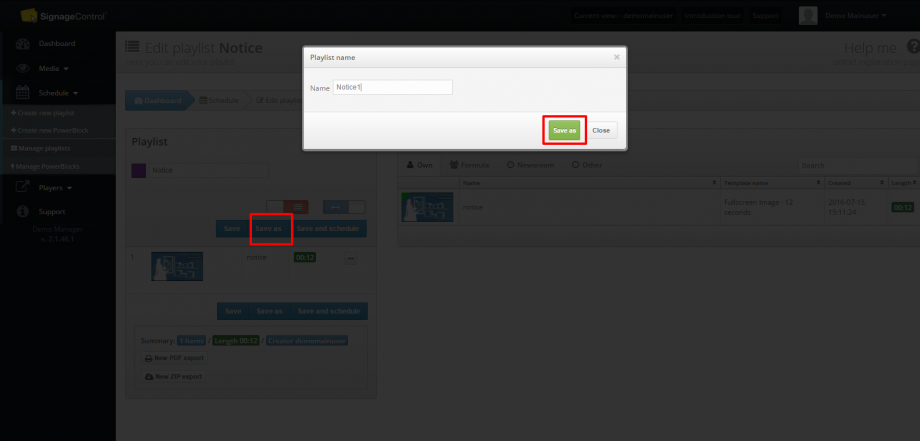
The playlist can now be found among the other playlists in the manage playlist section. Want to know more about creating a playlist? Click here.
