You can schedule a playlist, after you created one. For more information about creating a playlist, click here.
Scheduling a playlist for mainusers or subusers is different from scheduling a playlist for single users. For information about scheduling a playlist for mainusers and subusers, click here. If you are a single user and you want to have the schedule options of a mainuser, your account can be changed into a mainuser. Do know that scheduled playlists in your single account will not be scheduled anymore after changing the account (you need to schedule your playlists again after the change). Please send an e-mail to Client Services to change your account.
SCHEDULING A PLAYLIST
1. Go to [Schedule] and then [Schedule Playlists] in the left menu. The calendar will open.
2. At the top you can see the player of which you can see the scheduled playlists. For scheduling a new playlist, you can drag the playlists that you created (on the lef) into the calendar.
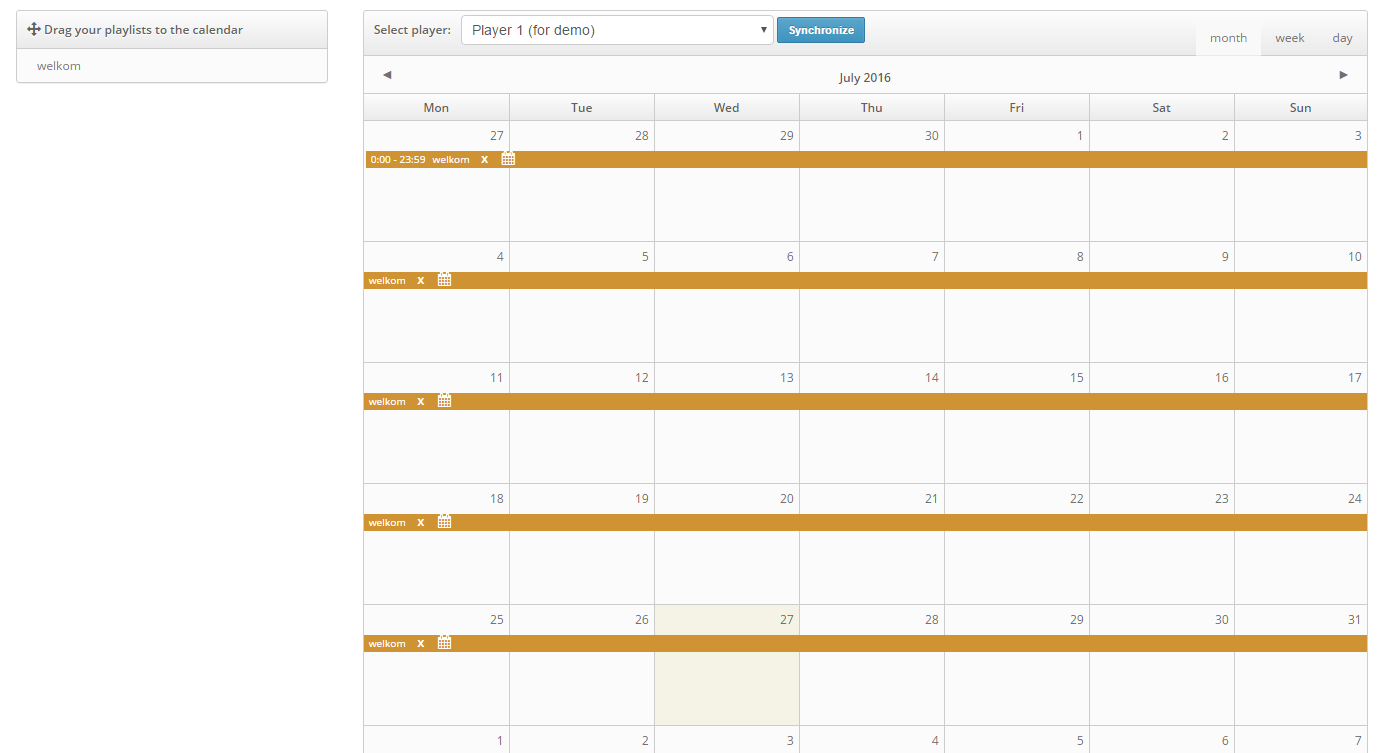
3. Put the playlist on a day on which the playlist should start. It will schedule from that day on till the end of days. If you want the playlist to play on all days during the whole day, select [Synchronize] at the top of the calendar and the playlist will be active within 10 minutes. If you want to set the playlist for specified times and/or dates, go on with step 4.
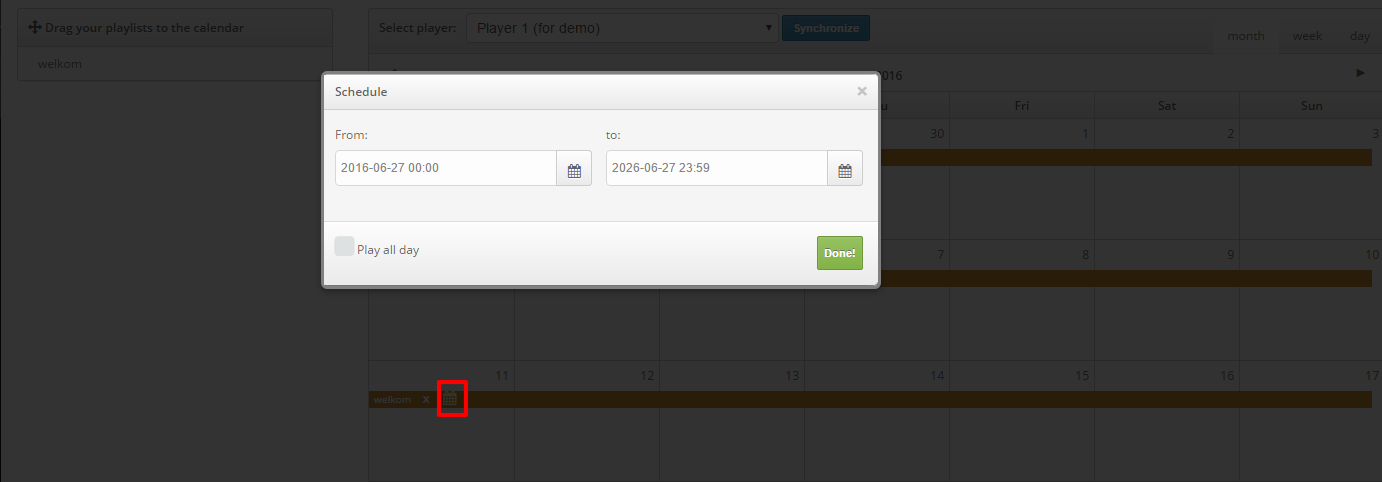
4. Select the calendar icon on the scheduled playlist. A pop-up will open where you can set the start date with a time and the end date with a time. You can fill it in manually or by selecting the calendar icon and select the date in a pop-up. Select [Done] when you are ready and then [Synchronize] on top of the calendar. The playlist will be active within 10 minutes.
You can add as many playlists as you want. To schedule for a different player, select the dropdown on top and select the player of your choice.
