For square pictures you can use the proportions of 600×600/800×800/etc. pixels. For a fullscreen image, the size is 1920×1080 (full HD, 16:9).
We advise you to not load images that are larger than 1920×1080 because this will extend the loading time of your clips.
To check if your image has the correct proportions, you can look up the image in your files on your computer and you select [Properties] -> [Details]. Here you will see the width and height in pixels.
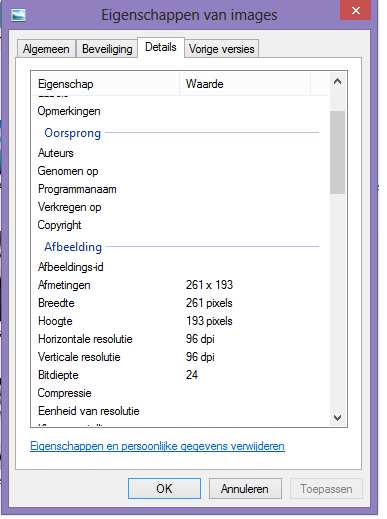
You can change the pixel proportions in the program Paint. Go to the option [Change size] –> [Pixels]. If your image then still doesn’t have the correct proportions, you can change this by cutting the sides of the image to create a different form.
Crop tool
When you have uploading an image in a template, you can use the crop tool to change the size of the image. Click on the crop tool to the right of the image. Drag the highlighted area to determine which area you want to crop. Click on the crop icon again and the image will get cropped.
Click here for more information about creating a clip.
Tilt image
With the tilt tool the Creation Station you can tilt an image. By using the arrow to the right or left, the image tilts a quarter.
