WHAT USERS CAN SHARE CLIPS?
Mainusers and subusers within the same formula can share clips with each other. Clips can not be shared outside of the formula. Mainusers always have the possibility to share clips; for subusers this function must be activated first by Client Services.
HOW TO SHARE CLIPS
For mainusers there are two ways to make clips available for other users: by selecting the option when creating the clip or selecting the option from the clip library.
Subusers can share clips only through the clip library with the share button.
Share clip when creating clip
1. When creating the clip, check the checkbox in the first step which says ‘available for all users’ if it should be made available for all subusers. If not, do not select the checkbox.
2. Follow all steps in the Creation Station and select [Save] when all steps are filled in. To learn more about the Creation Station, click here.
3. When you have selected the checkbox in the first step, the clip is now available for all subusers. If you didn’t check the checkbox, you now automatically are directed to a page where you can select the users that can have this clip in their account. Select them by checking the checkboxes. Select [Save]. The clip is now available for all the checked users, as well as the mainuser.
Share clip from clip library
1. Select the gear icon to the right of the clip in the clip library.
2. Select [Share].
3. A list will appear of all the users. Select the users you want to share the clips with.
4. Select [Save].
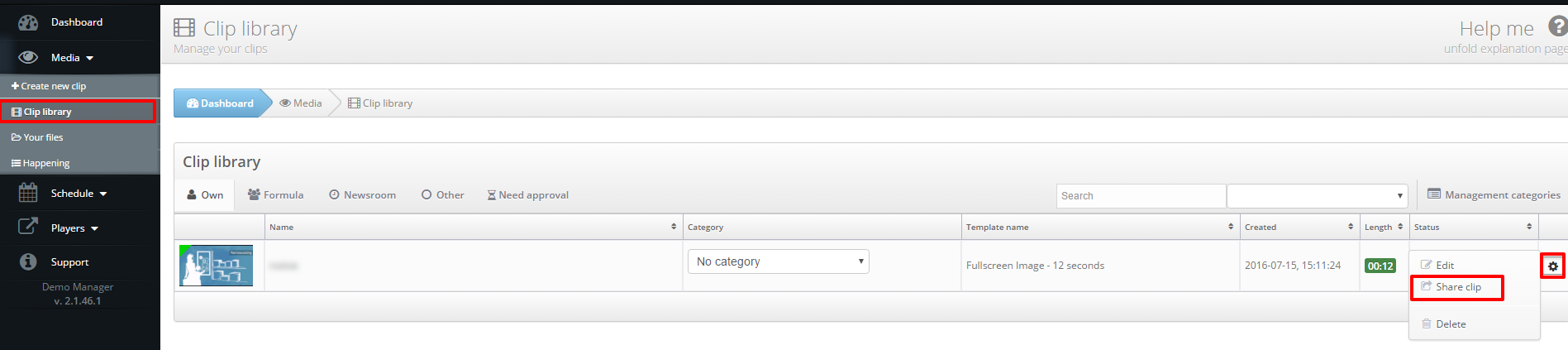
Where will the shared clips appear?
The clips that have been shared, can be found in the tab ‘formula’. You cannot edit them here, but you can schedule them in a playlist. Do you also want to edit the clip? You can duplicate it. Click here for more information.
