-
WHY A NEW INTERFACE?
We want to continue improving our system to increase the user friendliness for you. For this reason we evaluated our interface critically and listened to feedback of users.
WHAT HAS CHANGED?
On all pages
The button [synchronize all players] is now visible on every page right on top in the bar. Next to that, the button [unfold explanation page] has gotten a better design.
The menu on the left side has gotten larger buttons, so it can also be operated with touch easily. Also we made a seperate button [Schedule] with which you can go directly to the calendar overview.
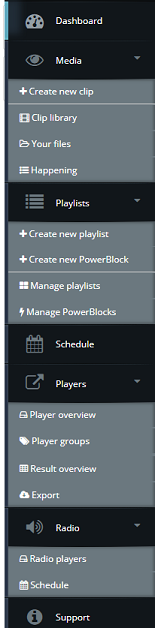
Dashboard
There are some new buttons with which you can create and schedule a clip. By selecting [Start creating clips], you will be directed to the create new clip page. By selecting [Add your clips to your screen(s)] you go to either the page of existing playlist or create new playlist.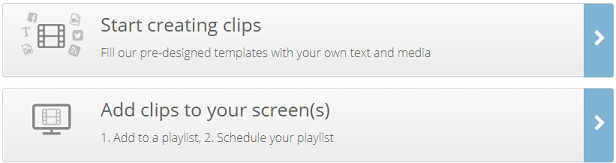
The rest of the action buttons on the Dashboard have been scaled-down a bit.

The block with active playlists now also shows the color that was set in the corresponding playlist on the left side.
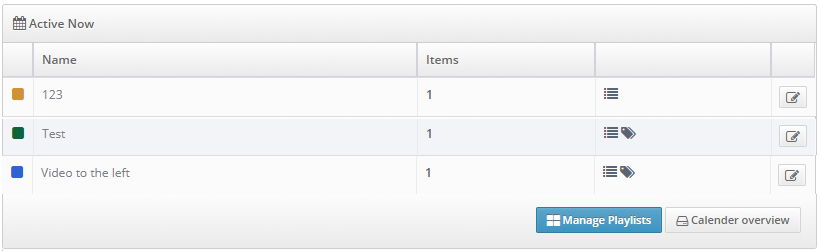
Scheduling
On the left side here there is an overview of all playlists with the corresponding color added. As mainuser or subuser you can go from here to editing a playlist by clicking on the calendar icon. For all playlists the duration is added in the left column.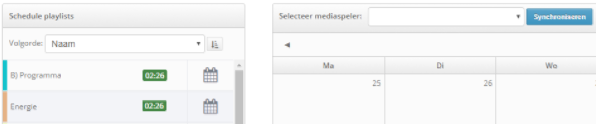
Creation Station
When creating a clip the Creation Station opens. From now on you can choose to add a clip to a new or existing playlist. This is optional. If you choose to add it to a new playlist, automatically the screen for a new playlist will open when you save your clip.
Result overview
On the result overview page for mainusers and subusers, there is now an addition of the duration of every playlist. This way you can see quickly how long the content is that is playing on a specific device.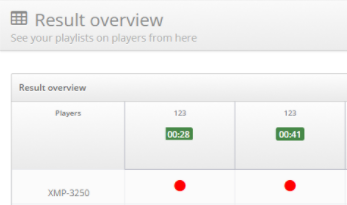
Playlist
When creating/editing a playlist you can – next to dragging- also add a clip to a playlist by clicking on a plus symbol to the left of the clip. The clip will then automatically be added on top of your playlist and you can drag it down in the playlist if needed.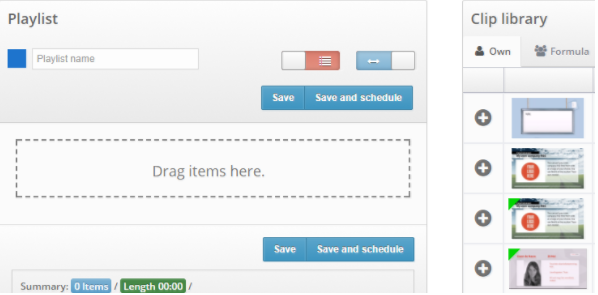
If you add a Newsroom item that has no fields that need to be filled in, the Creation Station will not open anymore; the clip will directly be added to your playlist. Next to that you can save Newsroom items that do have steps in the clip library, by selecting [save & add to playlist] in the last step.
You can add own media directly to your playlist with the tab ‘my files’ when creating/editing a playlist. If you add an image, you need to fill in a duration for it and it will then appear in the playlist. Videos will play the duration that they already have.
Media files
The media files are now called [my files]. You can choose in a dropdown if you only want to see images or videos. This way you can keep an overview of what is what. When uploading new media, the button for uploading PDF is changed to ‘PDF convert to image, because PDFs will automatically be converted when you upload them.Number of shown items per page
A dropdown was added on all pages that have a lot of items, with which you can determine how many items are shown. For example, in the clip library you can choose to show 10, 25, 50 or 100 clips per page.
You must be logged in to reply to this topic.
