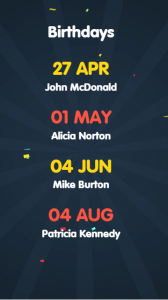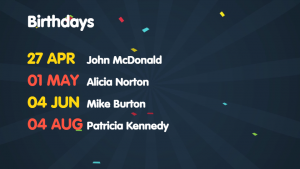HOW DOES IT WORK?
Birthdays can be shown on screen through the ‘Birtday widget’. In this widget you connect an calendar through iCalendar. iCalendar is a computer file format which allows Internet users to send meeting requests and tasks to other Internet users, via email, or sharing files with an extension of .ics. Recipients of the iCalendar data file (with supporting software, such as an email client or calendar application) can respond to the sender easily or counter-propose another meeting date/time.
The Birthday widget will show 4 birthdays in the future, there is no room for more birthdays to be shown.
WHAT CALENDARS CAN I USE?
iCalendar is used and supported by a large number of products, including Google Calendar, Apple Calendar, IBM Lotus Notes, Yahoo! Calendar, Evolution (software), eM Client, Lightning extension for Mozilla Thunderbird and SeaMonkey, and partially by Microsoft Outlook and Novell GroupWise.
CREATING THE BIRTHDAY WIDGET
From an online agenda
Step 1: Retrieve the ical file that you need to fill in in the template, by following the steps below. Note: You have to be owner of the calendar in order to be able to retrieve the ical file.
– Log into the calendar that you want to use.
– Select your calendar and click on [Calendar settings] when you are in your calendar.
– Click on the iCal icon of your private calendar. The iCal url will appear in a pop-up. Example of iCal URL: https://calendar.google.com/calendar/ical/fqd3k78kt9fe2ij5mp0oeou6eg%40group.calendar.google.com/private-8ca57ffb107dba503612ca4632b34eff/basic.ics
– You can also download the iCal agenda as a file. This way the agenda will not update automatically once changes are made.
Step 2: Go to the new clip page in your narrowcasting system and search for ‘Birthday widget’.
Step 3: Create the widget. Fill in the required fields. In the settings you can either fill in the calendar URL you retrieved in the first step or you can upload the iCal file. It is possible to combine multiple calendars by clicking on the ‘add url’ or ‘add file’ button. The widget will show the first 4 birthdays of all combined agendas. Also make a choice between the light or dark background.
Step 4: Select [Save] in the last step of the Creation Station.
From a local agenda
Step 1: Open the agenda on your PC. Click on [Online Publishing]. Log in with your email address and password. Copy the URL that is shown behind ICS.
Step 2: Go to the new clip page in your narrowcasting system and search for ‘Birthday widget’.
Step 3: Create the widget. Fill in the required fields. In the settings you can fill in the calendar URL you retrieved in the first step. It is possible to combine multiple calendars by clicking on the ‘add url’ or ‘add file’ button. The widget will show the first 4 birthdays of all combined agendas. Also make a choice between the light or dark background.
Step 4: Select [Save] in the last step of the Creation Station.
WHAT STYLES AND TYPES CAN I CHOOSE FROM?
Below you will find the styles with on the left the portrait version and to the right the landscape version.
Light:
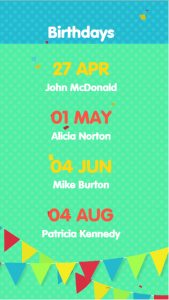
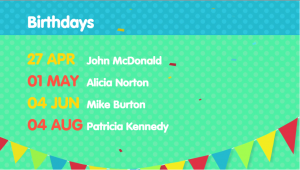
Dark: